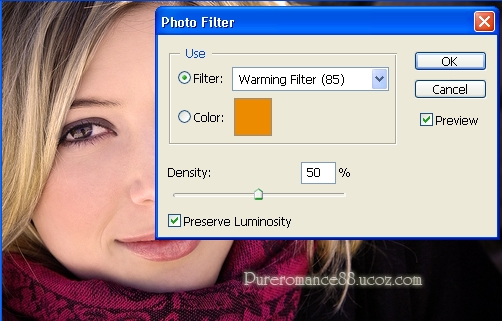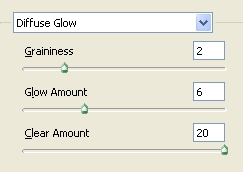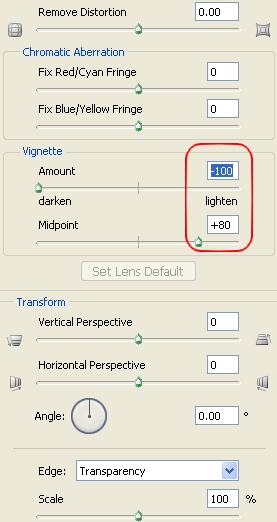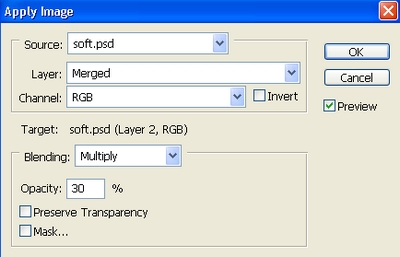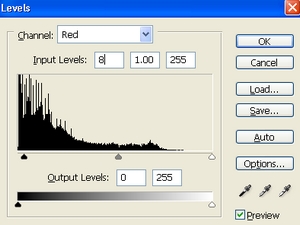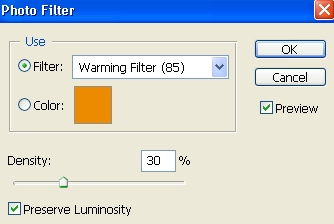-–убрики
- мои кумиры (23)
- ѕќЁ«»я (195)
- ѕожелани€ (2)
- ¬ќЋЎ≈ЅЌџ… ћ»– ј–“»Ќќ (19)
- проза (7)
- флеш-эпиграфы (3)
- ‘энтези (4)
- "секретики" (2)
- ј¬ј“ј– » (8)
- анимаци€ (17)
- афоризмы (12)
- ¬еликие истории любви (1)
- ¬есь мир как на ладони... (19)
- видео (56)
- ƒл€ моих дорогих друзей!!! (1)
- ƒЋя “¬ќ–„≈—“¬ј (5)
- драгоценности ювелиры (4)
- ∆енска€ привлекательность (16)
- живопись (53)
- «доровое питание (1)
- «доровье и красота (1)
- искусство (57)
- картинки и фото дл€ рабочего стола (3)
- клипарт (15)
- оллажи (7)
- омментики (5)
- куклы (1)
- ћир кино (4)
- мода (9)
- ћои рамочки (0)
- мои плейкасты (29)
- мои прозаические миниатюры (6)
- ћќ» —“»’» (22)
- мудрость (5)
- музыка (98)
- музыка+поэзи€ (14)
- музыка+поэзи€+иллюстрац. (27)
- музыкальные открытки (9)
- мысли вслух (17)
- Ќовый год –ождество (3)
- обращение (2)
- ќ∆»¬Ўјя ѕќЁ«»я (6)
- он и она (2)
- ќтношени€ (3)
- ќформление дневника (4)
- ѕлееры / дл€ блога (6)
- плейкасты (21)
- ѕодводный мир (1)
- поздравлени€, праздники (14)
- ѕќ«»“»¬ (13)
- разделители (3)
- –амочки (159)
- —Ћј…ƒ-Ўќ” (3)
- смешинки (5)
- событи€, новости (3)
- современные художники (1)
- —ѕј—»Ѕки (1)
- —хемка+фон+эпиграф (2)
- —хемки (14)
- “еатр (3)
- уроки (41)
- ”чебник Ћиру (1)
- фарфор (6)
- ‘леш (17)
- фоны (17)
- фотографии (5)
- фотографии (13)
- фотошоп (5)
- ‘отоэффекты (1)
- ‘отоэффекты онлайн (1)
- ‘ракталы (8)
- цветы (34)
- Ёрмитаж (3)
- Ёти забавные животные (4)
- это интересно (25)
-÷итатник
–озовый сад от Mavesta ‘отографии от Mavesta —тихи ћарина ÷ветаева ...............................
Ѕез заголовка - (0)ѕутешествие по миру... Robert Finale ¬се картины - Robert Finale в моей коллекции Mount F...
Ѕез заголовка - (0)¬сЄ под рукой/¬сЄ, что нужно начинающему блогеру(обновленный материал) *****¬нимание : ≈сли хоть ...
Ѕез заголовка - (0)ќсколок сна ќна и он. ќдин на один. √лаза в глаза. ÷елый мир вокруг тер€ет очертани€,...
Roman de Tirtoff - Erte / скульптуры - (0)Roman de Tirtoff - Erte / скульптуры ¬от так изысканно оформлен сайт Roman de Tirtoff. ƒумаю, чт...
-ћетки
-ћузыка
- ..не музыка....сама Ќ≈∆Ќќ—“№......
- —лушали: 31780 омментарии: 0
- Ѕлюз
- —лушали: 1389 омментарии: 0
- Leonard Cohen - Waiting for the Miracle
- —лушали: 450 омментарии: 0
- ћузыка-обожаю еЄ!...Francis Goya...
- —лушали: 63276 омментарии: 0
- Koop - Islands Blues
- —лушали: 13942 омментарии: 0
-¬сегда под рукой
-ѕоиск по дневнику
-ѕодписка по e-mail
-ƒрузь€
-ѕосто€нные читатели
-—ообщества
-—татистика
«аписей: 1716
омментариев: 1926
Ќаписано: 4652
”–ќ фотошоп |
ћ€гкий и мечтательный фильм эффект
|
ћ€гкий и мечтательный фильм эффект
With few simple steps your pic can get a special effect like its in a movie scene. ¬ несколько простых шагов ваш ѕ» может получить специальные эффекты, как его в кино сцены. We will create a soft , dreamy effect on the face also make it stand out with warm color from the background darkened. ћы создадим м€гкий, мечтательный эффект на лицо и выделить его с теплым цветом на фоне потемнело.
Stock: Ќа складе:
http://pureromance88.ucoz.com/news/soft_and_dreamy_movie_effect/2010-09-14-92 |
| –убрики: | фотошоп |
| омментировать | « ѕред. запись — дневнику — —лед. запись » | —траницы: [1] [Ќовые] |