Francois Marier: How to get a direct WebRTC connections between two computers |
WebRTC is a standard real-time communication protocol built directly into modern web browsers. It enables the creation of video conferencing services which do not require participants to download additional software. Many services make use of it and it almost always works out of the box.
The reason it just works is that it uses a protocol called ICE to establish a connection regardless of the network environment. What that means however is that in some cases, your video/audio connection will need to be relayed (using end-to-end encryption) to the other person via third-party TURN server. In addition to adding extra network latency to your call that relay server might overloaded at some point and drop or delay packets coming through.
Here's how to tell whether or not your WebRTC calls are being relayed, and how to ensure you get a direct connection to the other host.
Testing basic WebRTC functionality
Before you place a real call, I suggest using the official test page which will test your camera, microphone and network connectivity.
Note that this test page makes use of a Google TURN server which is locked to particular HTTP referrers and so you'll need to disable privacy features that might interfere with this:
- Brave: Disable Shields entirely for that page (Simple view) or allow all cookies for that page (Advanced view).
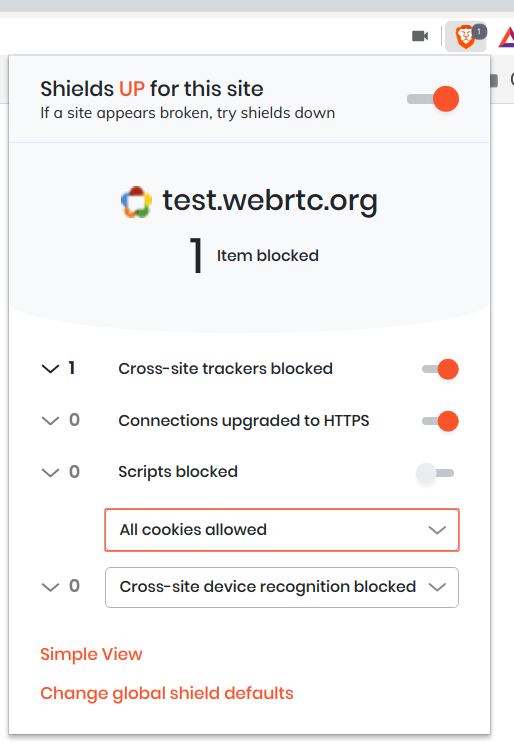
Firefox: Ensure that
http.network.referer.spoofSourceis set tofalseinabout:config, which it is by default.uMatrix: The "Spoof
Refererheader" option needs to be turned off for that site.
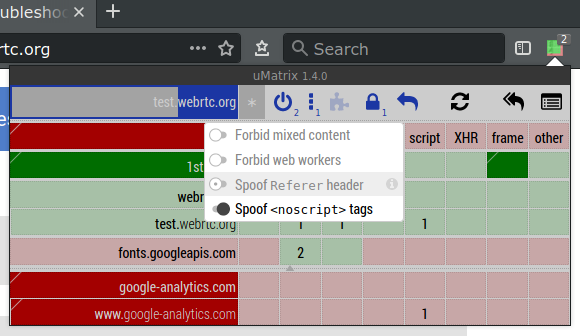
Checking the type of peer connection you have
Once you know that WebRTC is working in your browser, it's time to establish a connection and look at the network configuration that the two peers agreed on.
My favorite service at the moment is Whereby (formerly Appear.in), so I'm going to use that to connect from two different computers:
canadais a laptop behind a regular home router without any port forwarding.siberiais a desktop computer in a remote location that is also behind a home router, but in this case its internal IP address (192.168.1.2) is set as the DMZ host.
Chromium
For all Chromium-based browsers, such as Brave, Chrome, Edge, Opera and
Vivaldi, the debugging page you'll need to open is called
chrome://webrtc-internals.
Look for RTCIceCandidatePair lines and expand them one at a time until you
find the one which says:
state: succeeded(orstate: in-progress)nominated: truewritable: true
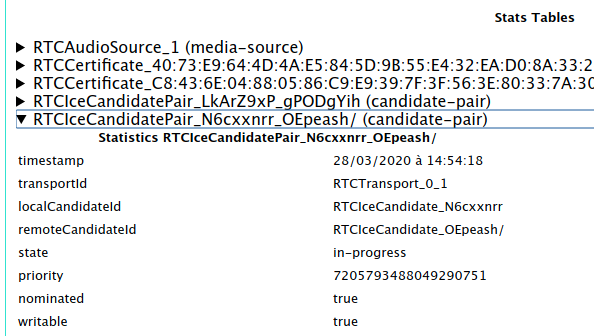
Then from the name of that pair (N6cxxnrr_OEpeash in the above example)
find the two matching RTCIceCandidate lines (one local-candidate and one
remote-candidate) and expand them.
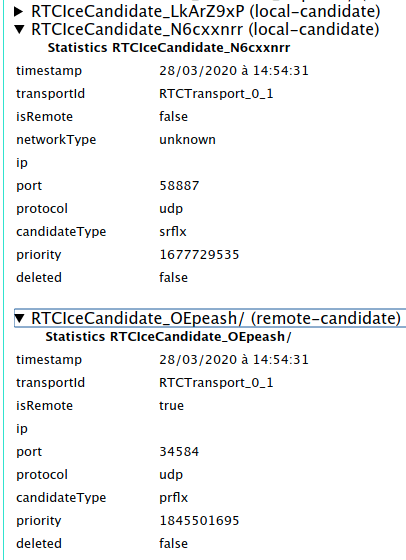
In the case of a direct connection, I saw the following on the
remote-candidate:
ipshows the external IP address ofsiberiaportshows a random number between 1024 and 65535candidateType: srflx
and the following on local-candidate:
ipshows the external IP address ofcanadaportshows a random number between 1024 and 65535candidateType: prflx
These candidate types indicate that a STUN server was used to determine the public-facing IP address and port for each computer, but the actual connection between the peers is direct.
On the other hand, for a relayed/proxied connection, I saw the following
on the remote-candidate side:
ipshows an IP address belonging to the TURN servercandidateType: relay
and the same information as before on the local-candidate.
Firefox
If you are using Firefox, the debugging page you want to look at is
about:webrtc.
Expand the top entry under "Session Statistics" and look for the line (should be the first one) which says the following in green:
ICE State: succeededNominated: trueSelected: true
then look in the "Local Candidate" and "Remote Candidate" sections to find the candidate type in brackets.
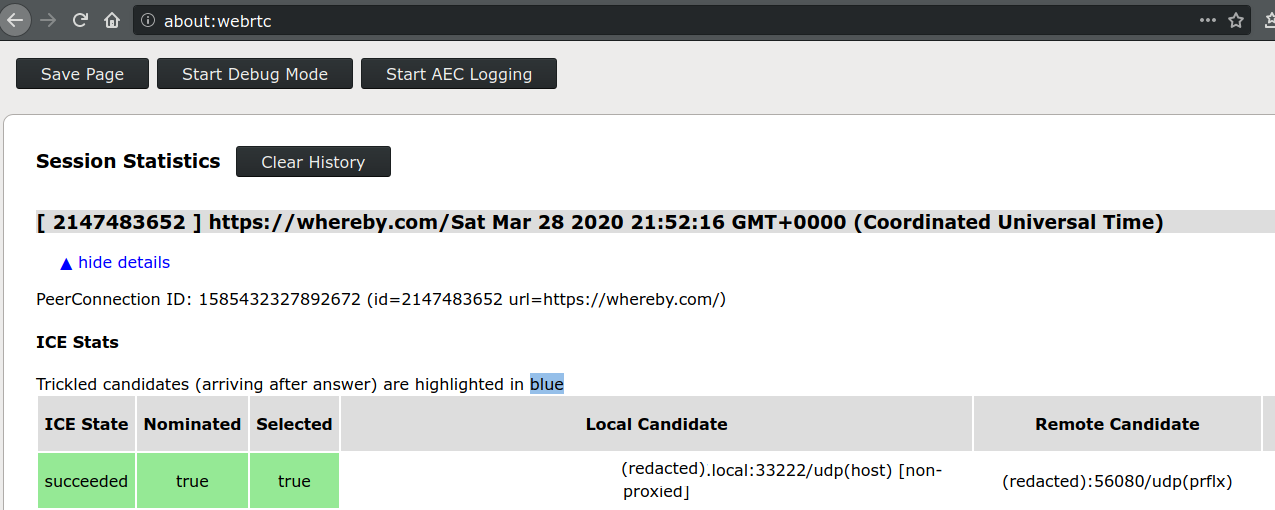
Firewall ports to open to avoid using a relay
In order to get a direct connection to the other WebRTC peer, one of the
two computers (in my case, siberia) needs to open all inbound UDP
ports since there doesn't appear to be a way to restrict Chromium or
Firefox to a smaller port range for incoming WebRTC connections.
This isn't great and so I decided to tighten that up in two ways by:
- restricting incoming UDP traffic to the IP range of
siberia's ISP, and - explicitly denying incoming to the UDP ports I know are open on
siberia.
To get the IP range, start with the external IP address of the machine (I'll
use the IP address of my blog in this example: 66.228.46.55) and pass it
to the whois command:
$ whois 66.228.46.55 | grep CIDR
CIDR: 66.228.32.0/19
To get the list of open UDP ports on siberia, I sshed into it and ran
nmap:
$ sudo nmap -sU localhost
Starting Nmap 7.60 ( https://nmap.org ) at 2020-03-28 15:55 PDT
Nmap scan report for localhost (127.0.0.1)
Host is up (0.000015s latency).
Not shown: 994 closed ports
PORT STATE SERVICE
631/udp open|filtered ipp
5060/udp open|filtered sip
5353/udp open zeroconf
Nmap done: 1 IP address (1 host up) scanned in 190.25 seconds
I ended up with the following in my /etc/network/iptables.up.rules (ports
below 1024 are denied by the default rule and don't need to be included
here):
# Deny all known-open high UDP ports before enabling WebRTC for canada
-A INPUT -p udp --dport 5060 -j DROP
-A INPUT -p udp --dport 5353 -j DROP
-A INPUT -s 66.228.32.0/19 -p udp --dport 1024:65535 -j ACCEPT
https://feeding.cloud.geek.nz/posts/how-to-get-direct-webrtc-connection-between-computers/
| Комментировать | « Пред. запись — К дневнику — След. запись » | Страницы: [1] [Новые] |






