-ћузыка
- Christina Aguilera -
- —лушали: 61 омментарии: 1
-ѕодписка по e-mail
-ѕоиск по дневнику
-ѕосто€нные читатели
-Pretty_Woman- -RedSi- -читай_по_губам- Love_Fairytales Misa_aka_Risa diez5 janna_stefano ћутј÷иќннј€_и«ћ_еЌч»_вќ—ть Alisa_Hell Anika_April_Girl BestAfina C_H_R_I_S_T_Y Ch1eFF Demontf Elenn_MARS Emilie_Corpse EvgeniyaFilippova HardyHard Herr_Kain IMTIMA K_a_e_n_a Kundze_Melna LaGushechKa Michaelya Mopslove Pamba_Eats_Brain Pierrot-the-Clown Rehab_me TANYA_MAKSIK Whirligig_I YourSilence _Kappochka_ _NO_fucking_BRAIN_ _i_love_love_ angeloc-love aniamysh483 inout111 just_sick_of_it_all marmanie maybe80 tender_strawberry ƒемь€н_—в€тогоров ѕростоћилаха –аЌићы…_м≈лќмјн —ексуальные_фантазии “Ємное “ань4и я-ћари€ андрюха_петров жџџ
-—татистика
»нтересный урок фотошопа. |
Tutorial 004
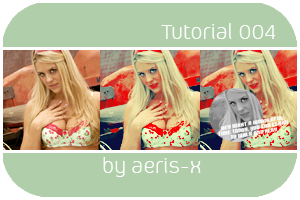
from: to:
to: or:
or:
made in photoshop cs3, not translatable, uses selective colouring
PSD here
001.
Make a 100x100 base from your image. I used a picture of Taryn Terrell from Miss Terrell.
002.
Duplicate the base and set it to screen, 50% opacity.
003.
Add a new colour fill layer, fill it with #97dbe2 and set it to colour burn, 100% opacity.
004.
Add a new colour fill layer, fill it with #f08785 and set it to overlay, 10% opacity.
005.
Add a new colour fill layer, fill it with #070536 and set it to exclusion, 100% opacity.
006.
Add a selective colouring layer, set it to:
Reds: -80,80,60,-5
Yellows: 50,-60,-30,10
Neutrals: 0,-10,0,-10
007.
Add a selective colouring layer, set it to:
Reds: -100,70,50,40
Yellows: 10,-10,-5,0
Neutrals: 5,0,-5,-10
Blacks: 0,0,0,5
008.
Add a selective colouring layer, set it to:
Reds: 20,15,5,25
Yellows: 20,10,-5,-10
Whites: 0,0,0,-5
Neutrals: -5,0,0,0,
009.
Add a hue/saturation layer, set it to:
Saturation: 5
010.
Add a colour balance layer, set it to:
Midtones: -20,-15,-20
And your colouring is done!
You can leave it here or carry on.
011.
Add a new layer (Ctrl+N), then go to Image>Apply image, use the circle marquee tool and select a bit of the face (hold shift to make it a perfect circle), copy and past this image, then desaturate it (Ctrl+shift+U)
008.
Add this texture by me and set it to screen.
Add you are done!
Comments here please :)
¬«я“ќ “”“: http://www.liveinternet.ru/community/lj_icon_tutorial/post89304929/
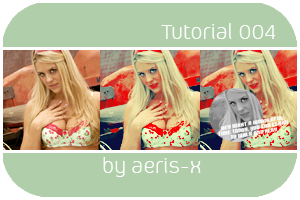
from:
 to:
to: or:
or:
made in photoshop cs3, not translatable, uses selective colouring
PSD here
001.

Make a 100x100 base from your image. I used a picture of Taryn Terrell from Miss Terrell.
002.

Duplicate the base and set it to screen, 50% opacity.
003.

Add a new colour fill layer, fill it with #97dbe2 and set it to colour burn, 100% opacity.
004.

Add a new colour fill layer, fill it with #f08785 and set it to overlay, 10% opacity.
005.

Add a new colour fill layer, fill it with #070536 and set it to exclusion, 100% opacity.
006.

Add a selective colouring layer, set it to:
Reds: -80,80,60,-5
Yellows: 50,-60,-30,10
Neutrals: 0,-10,0,-10
007.

Add a selective colouring layer, set it to:
Reds: -100,70,50,40
Yellows: 10,-10,-5,0
Neutrals: 5,0,-5,-10
Blacks: 0,0,0,5
008.

Add a selective colouring layer, set it to:
Reds: 20,15,5,25
Yellows: 20,10,-5,-10
Whites: 0,0,0,-5
Neutrals: -5,0,0,0,
009.

Add a hue/saturation layer, set it to:
Saturation: 5
010.

Add a colour balance layer, set it to:
Midtones: -20,-15,-20
And your colouring is done!
You can leave it here or carry on.
011.

Add a new layer (Ctrl+N), then go to Image>Apply image, use the circle marquee tool and select a bit of the face (hold shift to make it a perfect circle), copy and past this image, then desaturate it (Ctrl+shift+U)
008.

Add this texture by me and set it to screen.
Add you are done!
Comments here please :)
http://community.livejournal.com/icon_tutorial/9799363.html
¬«я“ќ “”“: http://www.liveinternet.ru/community/lj_icon_tutorial/post89304929/
ѕроцитировано 1 раз
блин надо попробывать спасибо :) надо мне начинать уже фотошоп осваивать
как-нибудь... как-нибудь...))) спасибо.
’ых , а € уже помешана правда, новичок а эт типа слайд шоу) есть такой урок есть)))
| омментировать | « ѕред. запись — дневнику — —лед. запись » | —траницы: [1] [Ќовые] |






